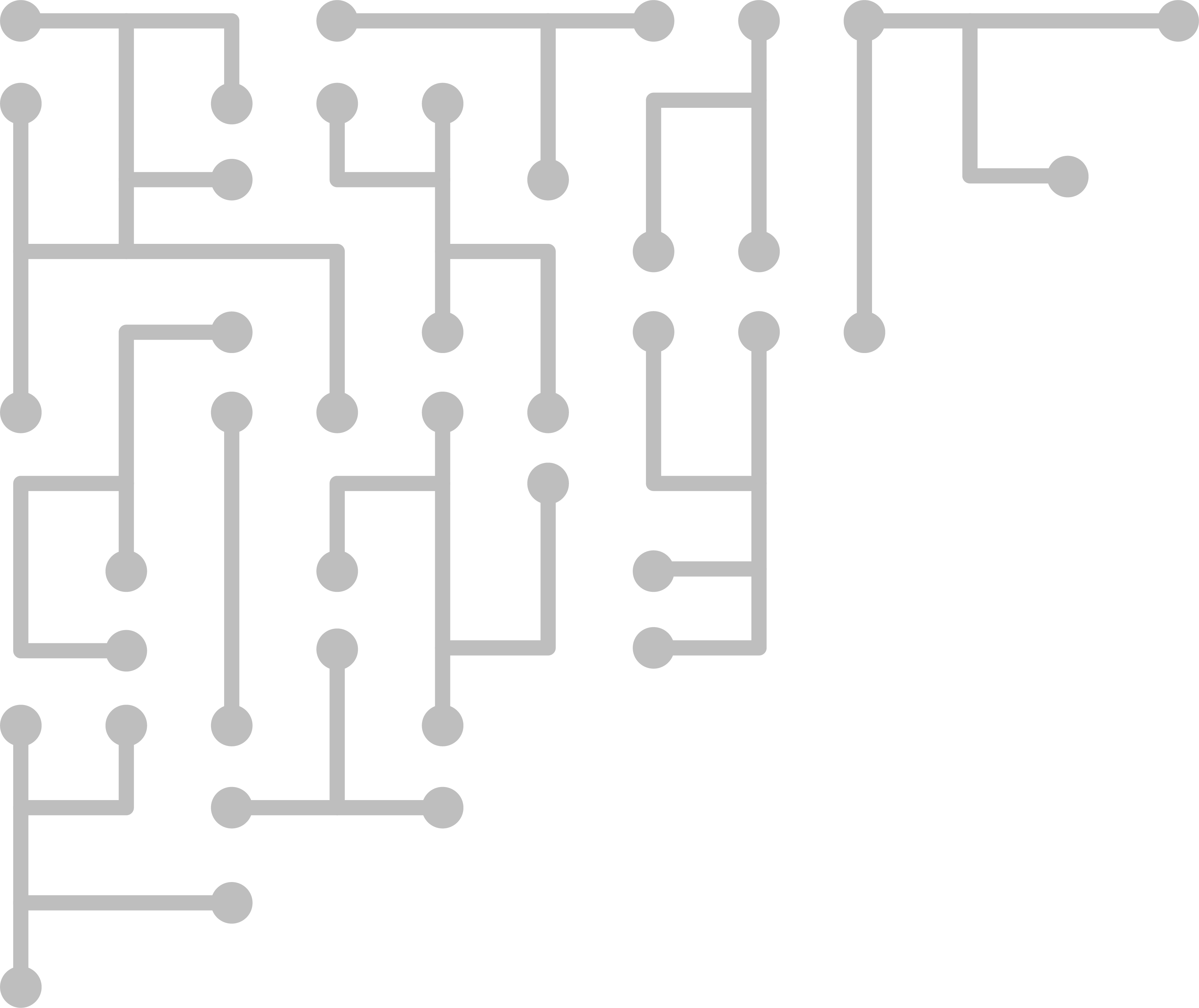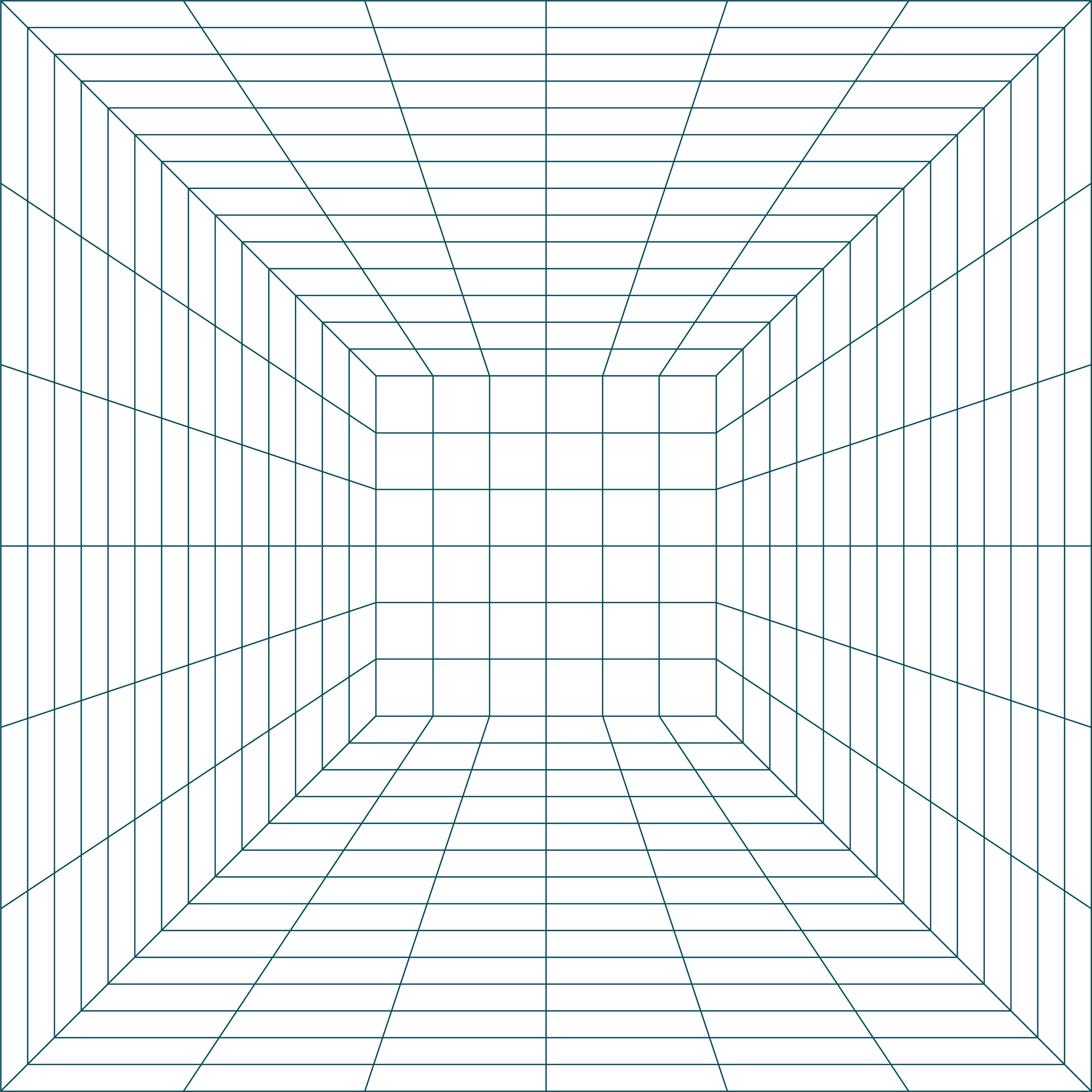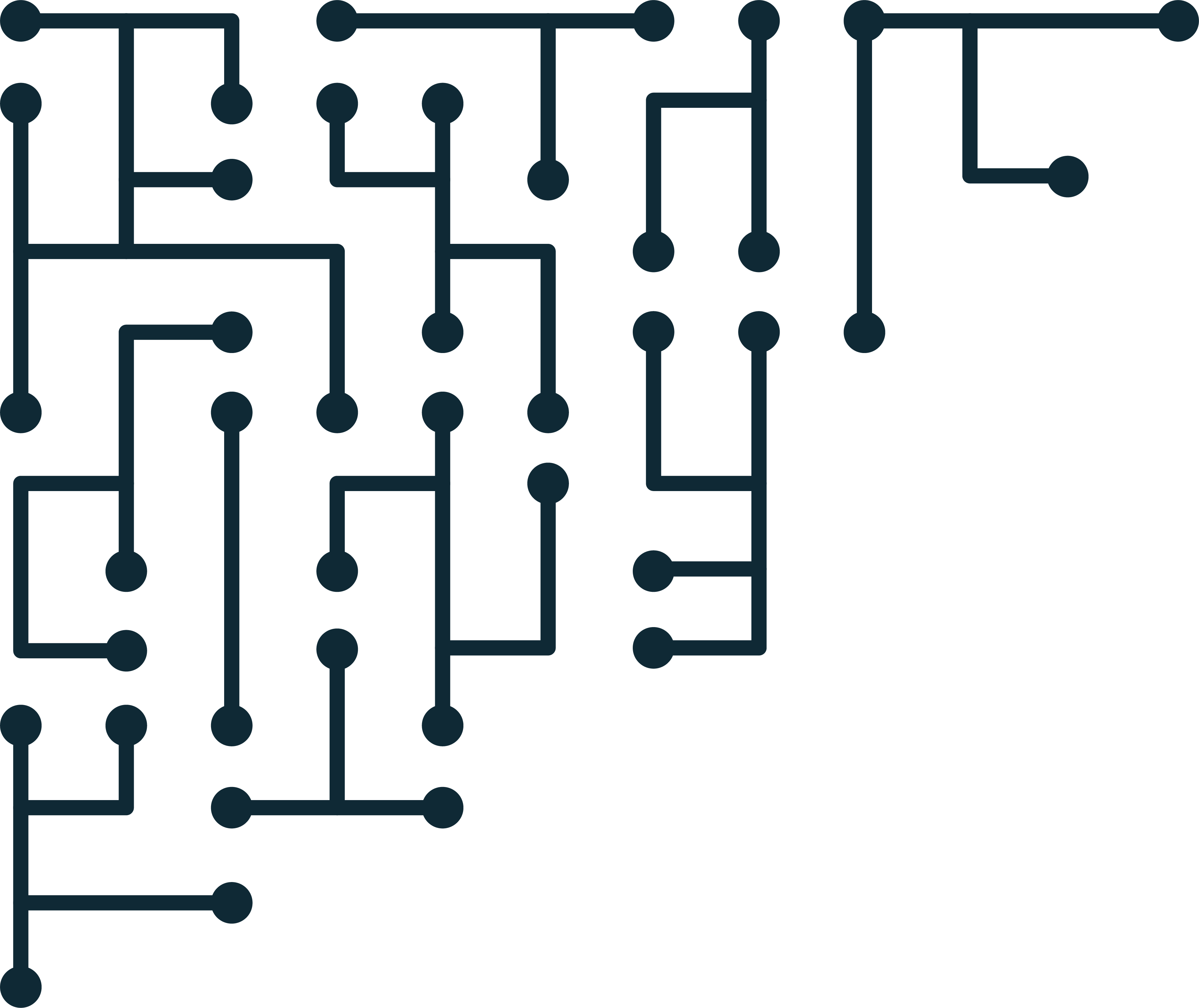How to extract files from Cellebrite Reader UFDR for ALEAPP or iLEAPP
Sometimes you are presented with odd file types from forensic tools. These odd file types are often related to forensic disk images or other containers.
One such odd file type is a Cellebrite Reader file (UFDR). Today let’s look at how to extract data from a Cellebrite Rader ufdr and analyze it with ALEAPP or iLEAPP.
Note Cellebrite also has UFD and UFDX file types. Cellebrite UFD files are text files that contain acquisition meta-data. Cellebrite UFDX are multiple extractions merged into one case. UFD does not contain file data, only information about the extraction.
Test Data
UFDR file is from Cellerbite Reader - Josh Hickman Android 12 image. Here is the specific file I am using.
Initial Analysis
UFDR file type:
file Android_12_Cellebrite_Reader.ufdr
Android_12_Cellebrite_Reader.ufdr: Zip archive data
UFDR header:
xxd Android_12_Cellebrite_Reader.ufdr | head
00000000: 504b 0304 2d00 0008 0000 526e 9053 8116 PK..-.....Rn.S..
So we can see that a UFDR is a standard zip container. ALEAPP/iLEAPP support processing zip containers directly. However, they will reject the file based on the extension.
If we open the archive, we can see a file structure:
- chats
- files
- Application
- Archives
- Audio
- Configuration
- Database
- Document
- Exchange
- Image
- Text
- Video
- report.xml
- ThumbnailCache.s3dd
We already have a problem - ufdr does not preserve full paths of files in the suspect system. The folder structure above is pre-categorized. ALEAPP/iLEAPP uses both file paths and files names to load specific parsers. Some parsers will work, but most will not.
Using ufdr with ALEAPP
Change the file extension from Android_12_Cellebrite_Reader.ufdr to Android_12_Cellebrite_Reader.zip. Update ALEAPP to 2.0.05. Run the ALEAPP GUI. Select our zip file. Select the output location.
Results
ALEAPP processed the zip file, but - as expected - it could not find most of the artifacts without the full path information.
See the processed log excerpt below:
No files found for playgroundVault -> */playground.develop.applocker/shared_prefs/crypto.KEY_256.xml
No files found for playgroundVault -> */applocker/vault/*
No files found for etc_hosts -> */system/etc/hosts
Files for **/threads_db2* located at /home/joshua/Desktop/Cellebrite_Reader/ALEAPP_Reports_2022-02-02_Wednesday_173349/temp/files/Database/threads_db2
Files for **/threads_db2* located at /home/joshua/Desktop/Cellebrite_Reader/ALEAPP_Reports_2022-02-02_Wednesday_173349/temp/files/Uncategorized/threads_db2-uid
Anything that relies only on a file name was detected. Any path information - like applocker - was not detected.
From our test data, Facebook databases, TikTok databases, and general SQLite Journal & WAL were parsed correctly. All other artifacts were missed.
Possible solutions
The UFDR contains a file name “report.xml” This file contains the full path of the original file (path=) as well as the new, categorized path (Local Path). See the file entry from report.xml below.
<file fs="Google_G013A Pixel 3.zip" fsid="3e01dece-71b0-410c-8a3b-5a308087a4d9" path="/data/user/0/com.android.vending/files/experiment-flags-regular-thisisdfir%40gmail.com" size="84143" id="140a2955-fc27-4785-86cf-6594f9fd2199" extractionId="0" deleted="Intact" embedded="false" isrelated="True" source_index="88008">
<accessInfo>
<timestamp name="ModifyTime" format="TimeStampKnown" formattedTimestamp="2021-12-16T13:50:36+00:00">2021-12-16T13:50:36.000+00:00</timestamp>
</accessInfo>
<metadata section="File">
<item name="Local Path" systemtype="System.String"><![CDATA[files\Application\experiment-flags-regular-thisisdfir%40gmail.com]]></item>
<item name="SHA256" systemtype="System.String"><![CDATA[]]></item>
<item name="MD5" systemtype="System.String"><![CDATA[c883b94868b01b64fbaa63bc8aabe1dc]]></item>
<item name="Tags" systemtype="System.String"><![CDATA[Application]]></item>
</metadata>
<metadata section="MetaData">
<item name="CoreFileSystemFileSystemNodeFileDataOffsetName" group="CoreFileSystemFileSystemNodeFileOffsetsCategory" systemtype="System.String"><![CDATA[0x259C657FC]]></item>
<item name="CoreFileSystemFileSystemNodeCreationTime" group="CoreFileSystemFileSystemNodeDateTime" systemtype="System.String"><![CDATA[]]></item>
<item name="CoreFileSystemFileSystemNodeModifyTime" group="CoreFileSystemFileSystemNodeDateTime" systemtype="System.String"><![CDATA[12/16/2021 1:50:36 PM(UTC+0)]]></item>
<item name="CoreFileSystemFileSystemNodeLastAccessTime" group="CoreFileSystemFileSystemNodeDateTime" systemtype="System.String"><![CDATA[]]></item>
<item name="CoreFileSystemFileSystemNodeDeletedTime" group="CoreFileSystemFileSystemNodeDateTime" systemtype="System.String"><![CDATA[]]></item>
<item name="CoreFileSystemFileSystemNodeChangeTime" group="CoreFileSystemFileSystemNodeDateTime" systemtype="System.String"><![CDATA[]]></item>
<item name="ReportTemplateFileSize" systemtype="System.String"><![CDATA[84143 Bytes]]></item>
<item name="CoreFileSystemFileSystemNodeFileChunks" systemtype="System.String"><![CDATA[1]]></item>
</metadata>
</file>
If we want to use UFDR files, we need to reconstruct their original paths. That means either parsing report.xml first, reconstructing the paths, and placing the files where they go OR writing a special parser inside ALEAPP/iLEAPP that would map matching files from report.xml to their new “Local Path.”
Both options seem possible. I guess a third-party path reconstruction tool might be the best since an investigator could use other third-party tools on the original structure.