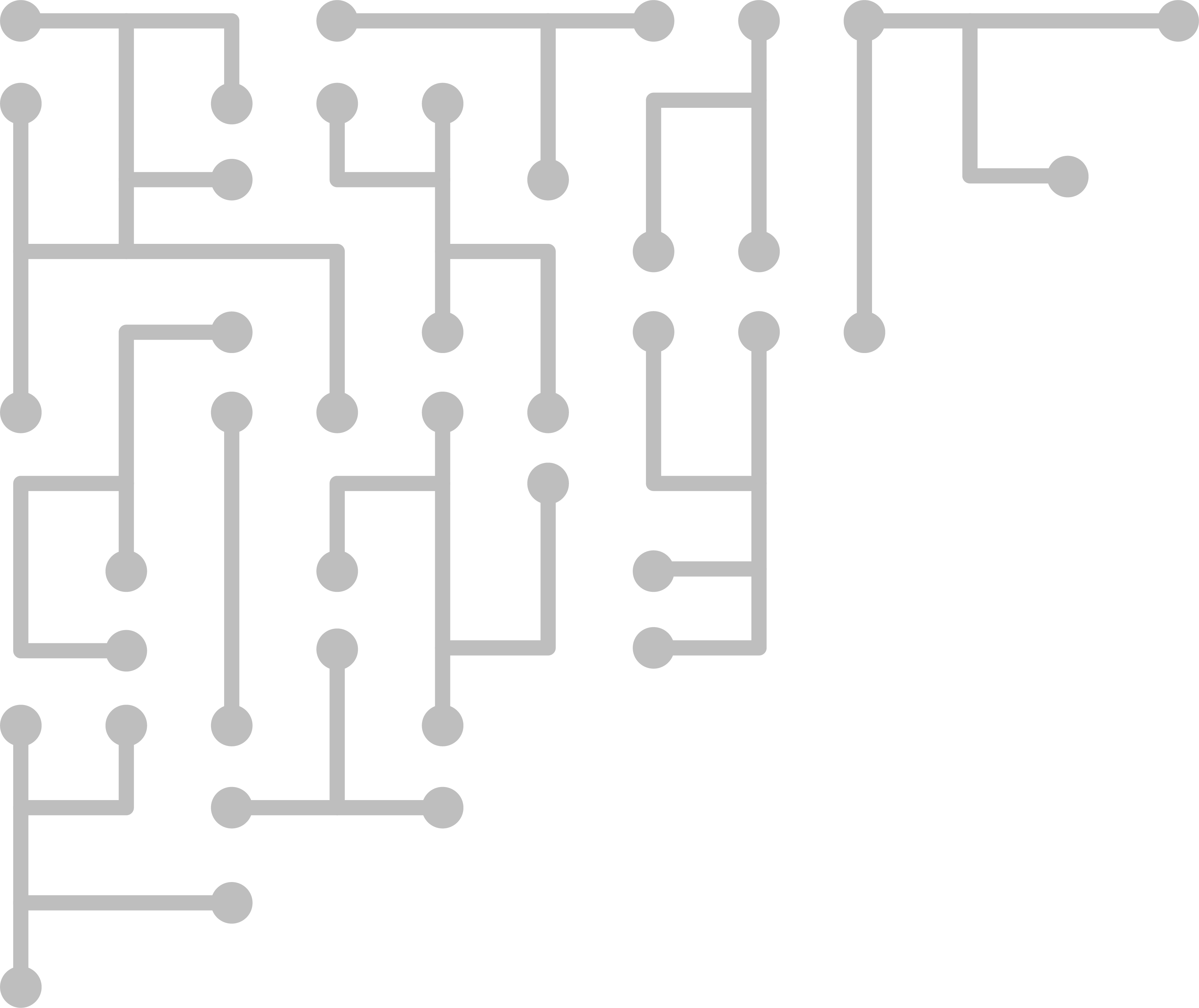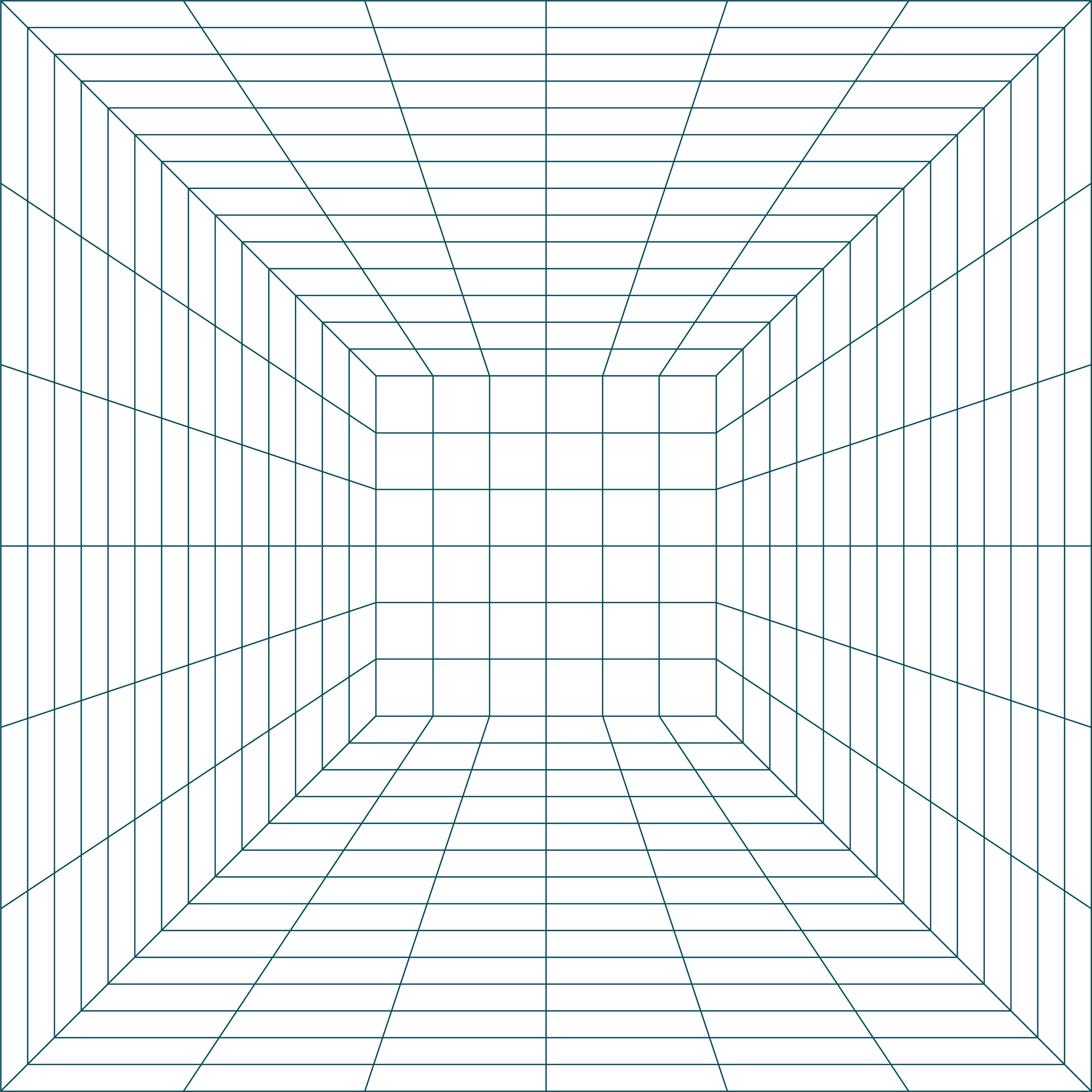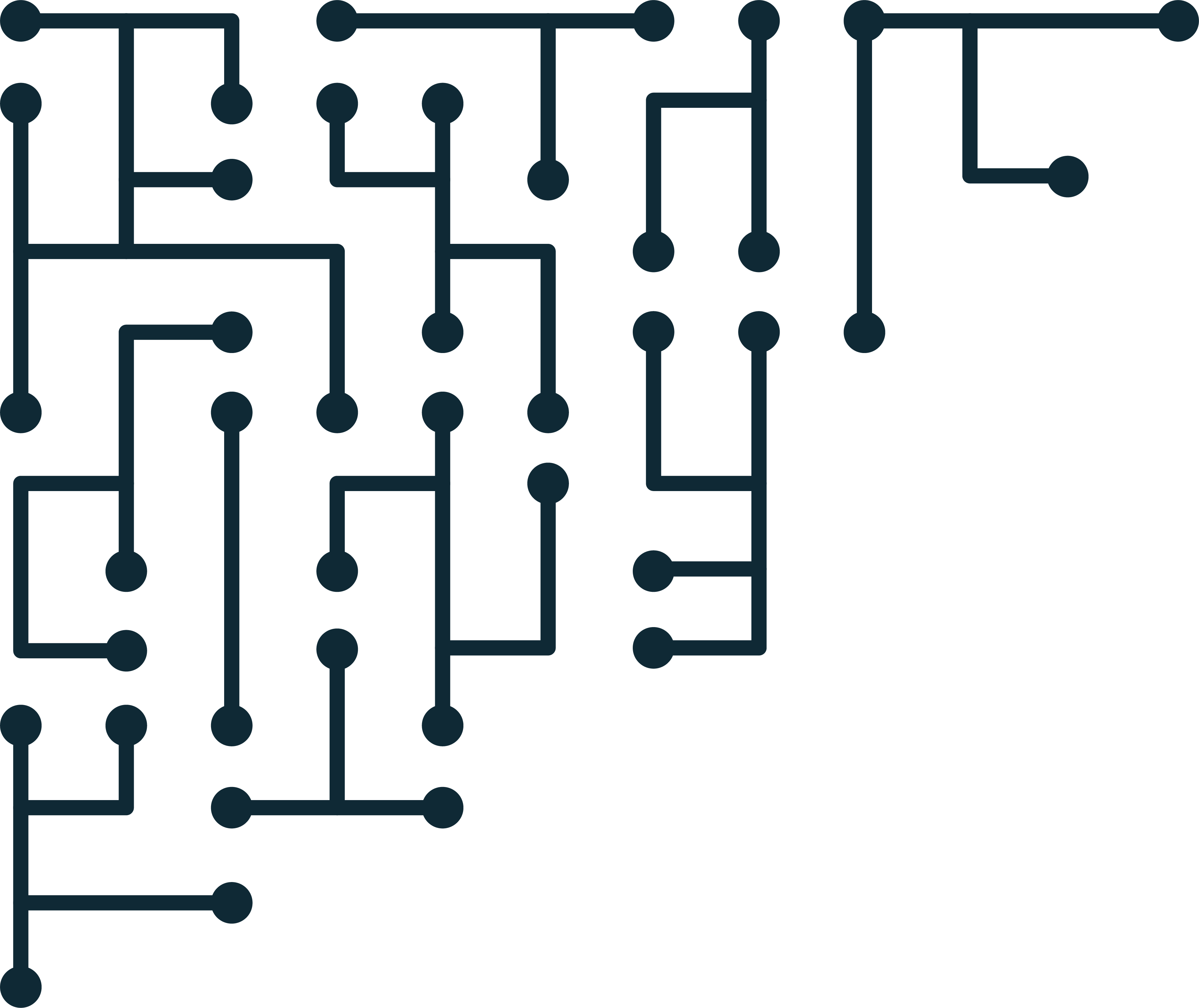EWF Tools: working with Expert Witness Files in Linux
Expert Witness Format (EWF) files, often saved with an E01 extension, are very common in digital investigations. Many forensic tools support E01 files, but many non-forensic tools don’t. This is a problem if you are using other tools, like many Linux utilities to try to do an investigation.
Enter Libewf. Libewf is an open source library that supports reading and writing EWF formats. Using libewf and ewf-tools, we can easily create and access EWF files in Linux and OSx.
Installing from APT
In Ubuntu, libewf tools can be found in the package libewf-dev and libewf2. The tools themselves can be found in the package ewf-tools. To install, run the following:
sudo apt install libewf-dev ewf-tools
Installing from source
To install libewf from source, including associated tools, we need to clone the repository, and compile.
First we need to clone the code repository, and change permissions so we can compile.
cd /opt
sudo git clone https://github.com/libyal/libewf.git
sudo chown -R *username* libewf
cd libewf
Next we need to get required libraries and compile.
sudo apt install autoconf automake autopoint libtool pkg-config
./synclibs.sh
./autogen.sh
./configure
make -j8
sudo make install
Acquiring a disk image
Now that the tools are installed, attach the target disk with a disk writer. Find the target disk using lsblk. Let’s say the target disk is /dev/sdc. Choose where you will save the target disk image (the destination). Our destination will be /Cases/001/. EWF supports compression, but make sure you will have enough space in the destination.
We will use ewfacquire to acquire the disk image. The -t switch allows us to give the destination. We need to provide the disk image name without an extension. In this example I will use 001_2017_USB_Gold.
sudo ewfacquire -t /Cases/001/001_2017_USB_Gold /dev/sdc
Any arguments that you did not add in the command line, you will have to answer through additional questions. The value I change the most is the segment file size -S to -S 4G. You can also use the -u flag for unattended mode. In that case, all arguments would need to be set at the command line.
Once the disk has been acquired, check it with ewfinfo and ewfverify.
ewfinfo /Cases/001/001_2017_USB_Gold.E01
ewfverify /Cases/001/001_2017_USB_Gold.E01
Check out this video on creating a EWF disk image.
Mount EWF
Next, you may want to mount the disk image to provide direct access to the copied disk. After mounting, tools that do not support EWF can get access to the disk or mounted partitions. In this example, we will mount the EWF image, which will provide access to a device that looks like a physical disk. If you want to mount any partitions, you will have to find the offsets.
To mount the EWF we will use ewfmount. First we need to create a mount point.
sudo mkdir /mnt/ewf
sudo chown *username* /mnt/ewf
ewfmount /Cases/001/001_2017_USB_Gold.E01 /mnt/ewf
cd /mnt/ewf
Now the device inside /mnt/ewf is the physical disk image - or logical disk image depending on which source image you made - and you can access the device with any other tools.
Check out this video on mounting an EWF disk image.